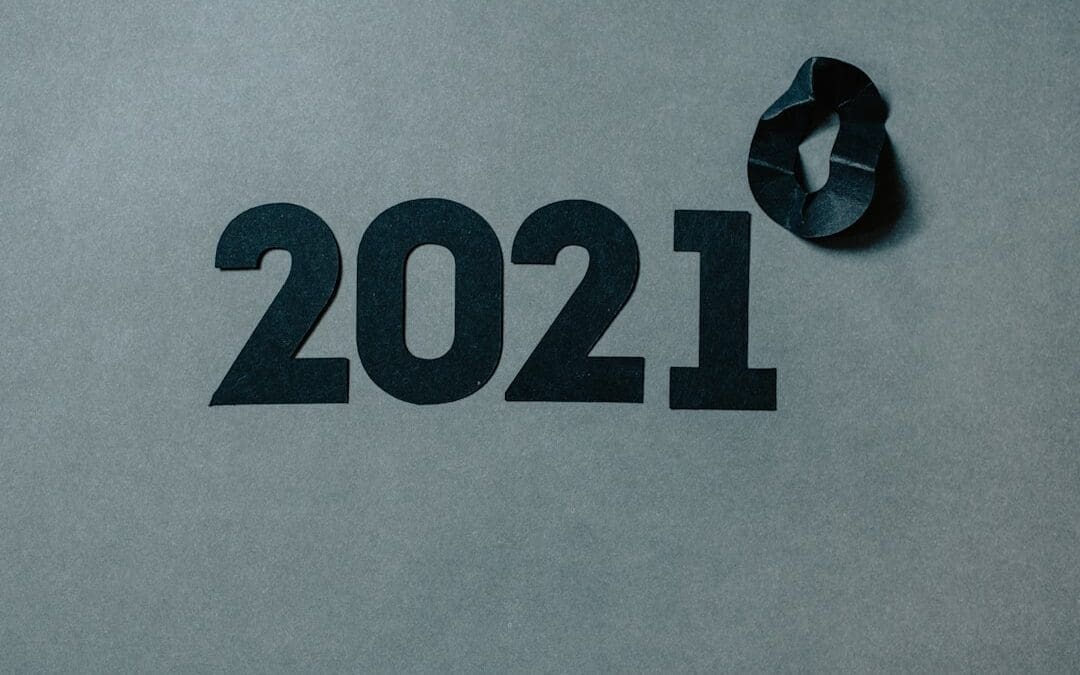The Events Calendar is a popular WordPress plugin that allows users to easily manage and display events on their website. Whether you are a business owner looking to promote upcoming events or an individual organizing personal gatherings, The Events Calendar can be a valuable tool to streamline your scheduling needs.
With The Events Calendar, you can create and manage events with ease. The plugin provides a user-friendly interface that makes it simple for both administrators and visitors to navigate and interact with the calendar. It also offers various customization options, allowing you to tailor the calendar to fit your brand and style.
Key Takeaways
- The Events Calendar is a powerful tool for managing and promoting events on your website.
- Benefits of using The Events Calendar include easy installation, customization, and integration with other tools.
- Setting up The Events Calendar on your website is straightforward and can be done in just a few steps.
- Customizing your calendar to fit your brand and style is simple with the many options available.
- Adding events to The Events Calendar is easy and there are many tips and tricks to make the process even smoother.
Benefits of Using The Events Calendar for Your Scheduling Needs
One of the main benefits of using The Events Calendar is that it saves time and effort in managing events. Instead of manually updating event details on your website, the plugin automates the process, making it easy to add, edit, and delete events. This not only saves you time but also ensures that your event information is always up to date.
In addition to time-saving features, The Events Calendar provides a user-friendly interface for both administrators and visitors. Administrators can easily add events and manage event details through the WordPress dashboard. Visitors, on the other hand, can easily navigate the calendar and find the information they need about upcoming events.
Furthermore, The Events Calendar offers various customization options to fit your brand and style. You can choose from different color schemes, layouts, and display options to create a calendar that matches your website’s design. This allows you to maintain a consistent brand image while providing a seamless user experience.
Lastly, The Events Calendar integrates with other tools and platforms for seamless event management. Whether you want to sync your calendar with Google Calendar or integrate it with your email marketing software, the plugin offers integrations that make it easy to manage your events across different platforms.
How to Install and Set Up The Events Calendar on Your Website
Installing and setting up The Events Calendar on your website is a straightforward process. Here is a step-by-step guide to help you get started:
1. Log in to your WordPress dashboard and navigate to the “Plugins” section.
2. Click on “Add New” and search for “The Events Calendar” in the search bar.
3. Click on the “Install Now” button next to The Events Calendar plugin.
4. Once the plugin is installed, click on the “Activate” button to activate it.
After activating the plugin, you can access the settings and configurations by navigating to “Events” in your WordPress dashboard. From there, you can customize the calendar’s appearance, set up event categories, and configure other options according to your preferences.
To optimize the plugin for better performance, make sure to regularly update it to the latest version. You can also consider using caching plugins or optimizing your website’s performance to ensure smooth operation of The Events Calendar.
Customizing Your Calendar to Fit Your Brand and Style
One of the great features of The Events Calendar is its customization options. Here are some tips on how to customize your calendar to fit your brand and style:
1. Choose the right color scheme: The plugin offers a variety of color schemes that you can choose from. Consider selecting colors that align with your brand’s color palette to maintain a consistent look and feel across your website.
2. Select the appropriate layout: The Events Calendar provides different layout options, such as grid view or list view. Choose a layout that best suits your needs and complements your website’s design.
3. Add custom CSS: If you have coding knowledge, you can further customize the calendar’s appearance by adding custom CSS. This allows you to make more advanced changes, such as adjusting font styles or modifying spacing.
To get inspiration for customizing your calendar, you can browse through examples of customized calendars online. Many websites showcase their customized calendars, which can give you ideas on how to make your calendar unique and visually appealing.
Adding Events to The Events Calendar: Tips and Tricks
When adding events to The Events Calendar, it’s important to follow best practices to ensure that your event information is clear and engaging. Here are some tips and tricks for adding events:
1. Provide detailed event descriptions: When creating an event, make sure to include all relevant details, such as the date, time, location, and a brief description of the event. This helps visitors understand what the event is about and decide whether they want to attend.
2. Use high-quality images: Adding images to your events can make them more visually appealing and help attract attention. Make sure to use high-quality images that are relevant to the event and reflect its atmosphere.
3. Utilize different event types: The Events Calendar offers different event types, such as recurring events or multi-day events. Use these options to accurately represent the nature of your event and provide clear information to visitors.
By following these tips, you can create compelling event listings that effectively communicate the details of your events and entice visitors to attend.
Managing and Editing Your Events with The Events Calendar

The Events Calendar provides a range of features for managing and editing your events. Here is an overview of some key features:
1. Event management: The plugin allows you to easily manage all aspects of your events, including adding new events, editing existing events, and deleting events that are no longer relevant.
2. Editing events: If you need to make changes to an event, simply navigate to the event in your WordPress dashboard and click on the “Edit” button. From there, you can update any details, such as the date, time, location, or description.
3. RSVP and ticketing options: The Events Calendar offers RSVP and ticketing options that allow you to track attendance and sell tickets for your events. You can set a maximum capacity for your events and collect attendee information through the plugin.
By utilizing these features, you can effectively manage and edit your events to ensure that they are accurate and up to date.
Integrating The Events Calendar with Other Tools and Platforms
The Events Calendar integrates with various tools and platforms, making it easy to streamline your event management across different platforms. Here are some examples of integrations available:
1. Google Calendar: You can sync The Events Calendar with your Google Calendar, allowing you to manage your events from both platforms simultaneously.
2. Email marketing tools: The plugin integrates with popular email marketing tools, such as Mailchimp or Constant Contact, allowing you to easily send event invitations or updates to your subscribers.
3. Social media integration: The Events Calendar offers social media integration, allowing you to automatically share your events on platforms like Facebook or Twitter. This helps increase the visibility of your events and reach a wider audience.
By integrating The Events Calendar with other tools and platforms, you can streamline your event management process and ensure that your events are effectively promoted across different channels.
Promoting Your Events with The Events Calendar: Best Practices
Promoting your events is crucial for attracting attendees and ensuring their success. Here are some best practices for promoting your events using The Events Calendar:
1. Optimize event titles and descriptions for SEO: When creating event titles and descriptions, make sure to include relevant keywords that people might use when searching for similar events. This helps improve the visibility of your events in search engine results.
2. Utilize social media promotion: Take advantage of the social media integration offered by The Events Calendar to promote your events on platforms like Facebook, Twitter, or Instagram. Create engaging posts that highlight the key details of your events and encourage people to attend.
3. Leverage email marketing: If you have an email list, use the integration with email marketing tools to send event invitations or updates to your subscribers. Personalize your emails and include compelling visuals to increase engagement.
By following these best practices, you can effectively promote your events and maximize attendance.
Analyzing Your Event Data with The Events Calendar: Insights and Metrics
The Events Calendar provides analytics and reporting features that allow you to analyze your event data and gain valuable insights. Here is an overview of some key metrics and how they can help you improve future events:
1. Attendance metrics: The plugin tracks attendance for each event, providing you with data on the number of attendees and their demographics. This information can help you understand your target audience better and tailor future events to their preferences.
2. Engagement metrics: The Events Calendar also tracks engagement metrics, such as the number of views or clicks on event listings. By analyzing these metrics, you can identify which events are generating the most interest and adjust your promotional strategies accordingly.
3. Conversion metrics: If you are using the RSVP or ticketing options, the plugin can provide data on conversion rates, such as the number of tickets sold or RSVPs received. This data can help you evaluate the success of your events and make informed decisions for future events.
By analyzing your event data, you can identify areas for improvement and make data-driven decisions to enhance the success of your events.
Streamline Your Schedule Today with The Events Calendar
In conclusion, The Events Calendar is a powerful WordPress plugin that can help businesses and individuals streamline their scheduling needs. With its time-saving features, user-friendly interface, customization options, and integrations with other tools and platforms, The Events Calendar offers a comprehensive solution for managing and promoting events.
Whether you are organizing business conferences, music festivals, or personal gatherings, The Events Calendar provides the tools and features you need to effectively manage your events. From adding events to customizing the calendar’s appearance, editing event details, and analyzing event data, the plugin offers a range of functionalities to simplify your event management process.
If you are looking to streamline your schedule and improve your event management, give The Events Calendar a try. With its extensive features and user-friendly interface, it can help you save time, enhance your brand image, and attract more attendees to your events.
If you’re looking to build a successful WordPress website and leverage it for business growth, then you’ll definitely want to check out this informative article on HostMagi. Titled “The WordPress Success Trifecta: 3 Most Important Factors to Building a Successful WordPress Website,” it provides valuable insights into the key elements that contribute to a thriving online presence. From choosing the right plugins to implementing effective strategies, this article covers it all. Don’t miss out on this essential read for small businesses! Read more
FAQs
What is The Events Calendar?
The Events Calendar is a WordPress plugin that allows users to easily create and manage events on their website.
How do I install The Events Calendar?
To install The Events Calendar, you can download the plugin from the WordPress plugin repository and upload it to your website, or you can search for it in the WordPress dashboard and install it directly from there.
What features does The Events Calendar offer?
The Events Calendar offers a variety of features, including the ability to create and manage events, display events in a calendar or list format, sell tickets to events, and integrate with other plugins and services.
Is The Events Calendar free?
The Events Calendar offers both a free and a paid version. The free version includes basic event management features, while the paid version offers additional features and functionality.
Can I customize the appearance of The Events Calendar?
Yes, The Events Calendar offers a variety of customization options, including the ability to choose from different calendar and list views, customize event details and fields, and apply custom CSS styles.
Does The Events Calendar integrate with other plugins and services?
Yes, The Events Calendar offers integrations with a variety of other plugins and services, including WooCommerce, Google Maps, and Facebook.
Is The Events Calendar easy to use?
Yes, The Events Calendar is designed to be user-friendly and easy to use, with a simple and intuitive interface that allows users to quickly create and manage events.